
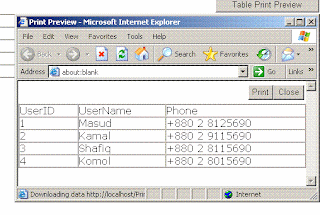
Download source files - 1 KB
Download demo project - 18.9 KB
Introduction
If you want to show a print preview page before printing any page, then you have to make a page like the one that currently is showing.
Or, if you want to print a particular section of that page, like only a DataGrid, HTML table, or any other section, and you also need to preview that in a separate page before printing, you have to create a separate print preview page to show, which is more difficult for you.
I have introduced a technique to avoid this problem. You do not need to create a separate page for print preview. You just use the JavaScript code in Script.js to create a print preview page dynamically. It will take less time to implement and so is faster. Hopefully, it will be helpful for you.
Background
I was developing a report module in my existing project. The report contents are generated dynamically by giving input (like generate by status, date range, etc). And, there is a print button to print. My client wanted to view a print preview page before printing, but we had already completed this module then. It was a really hard situation for my developers to build a print preview page for all the reports. I got this idea during that situation.
Using the code
You will just add the Script.js file in your project. The following code has been written in that file.
The getPrint(print_area) function takes the DIV ID of the section you want to print. Then, it creates a new page object and writes the necessary HTML tags, and then adds Print and Close buttons, and finally, it writes the print_area content and the closing tag.
Call the following from your ASPX page. Here, getPrint('print_area') has been added for printing the print_area DIV section. print_area is the DIV ID of the DataGrid and the other two will work for others DIVs. Whatever areas you want to print must be defined inside of DIV tags. Also include the Script.js file in the ASPX page.
Download the source code to get the getPrint() function.
I have used the following code in the demo project to generate a sample DataGrid:
Private Sub PopulateDataGrid()
'creating a sample datatable
Dim dt As New System.Data.DataTable("table1")
dt.Columns.Add("UserID")
dt.Columns.Add("UserName")
dt.Columns.Add("Phone")
Dim dr As Data.DataRow
dr = dt.NewRow
dr("UserID") = "1"
dr("UserName") = "Ferdous"
dr("Phone") = "+880 2 8125690"
dt.Rows.Add(dr)
dr = dt.NewRow
dr("UserID") = "2"
dr("UserName") = "Dorin"
dr("Phone") = "+880 2 9115690"
dt.Rows.Add(dr)
dr = dt.NewRow
dr("UserID") = "3"
dr("UserName") = "Sazzad"
dr("Phone") = "+880 2 8115690"
dt.Rows.Add(dr)
dr = dt.NewRow
dr("UserID") = "4"
dr("UserName") = "Faruk"
dr("Phone") = "+880 2 8015690"
dt.Rows.Add(dr)
DataGrid1.DataSource = dt
DataGrid1.DataBind()
End Sub
Use the following code in a separate style sheet page. See PrintStyle.css if you want to hide the Print and Close buttons during printing.
#PRINT ,#CLOSE
{
visibility:hidden;
}
This blog is about the dotnet.all types of codes,news about dotnet including asp.net,vb.net,c# and know about new dotnet technology.programing in asp.net,vb.net,c#, ajax, AJAX tech support for .net and discuss the new technology in dotnet.ncluding asp.net,vb.net,c# and know about new dotnet technology.programing in asp.net,vb.net,c#, ajax, AJAX tech support for .net and discuss the new technology in dotnet.asp.net programming,dot net programming,dotnet programs,dotnet source code,source code.
My list
Friday, October 31, 2008
Creating print preview page dynamically in ASP.NET(source code)
Subscribe to:
Post Comments (Atom)
dotnet(.Net) Project Source code Downloads and Tutorials
Email Subscrption
Projectors review and price blog
- toll free customer care number
- Hyper-v powershell
- how to hsng drywall
- Projectors review and price blog
- Free video streaming site
- free image hosting site
- Free Mumbai Classifieds Ads site
- Free Hyderabad Classifieds Ads site
- Free Delhi Classifieds Ads site
- Free Bangalore Classifieds ads site
- Free Malaysia Classifieds ads site
- Free Singapore Classifeids ads site
- Free South African classifieds ads site
- Free Newzealand Classifieds ads site
- Free Australia Classifieds ads site
- Free Poland Classifieds ads site
- Free USA Classifieds ads site
- Free Chennai Classifieds Ads site
- Free UK Classifeids Ads site
- Watch bollywood Hindi Movies Online
- Preschool lessonplans crafts games
- Preschool activities themes curriculum
- Watch Hollywood english movies online
- Barbecue Chicken sauce Recipes
- Reactive Hypoglycemia symptoms
- Homemade Pizza sauce Recipes
Blog Archive
-
▼
2008
(145)
-
▼
October
(9)
- Creating print preview page dynamically in ASP.NET...
- Using ZIP content for delivery over HTTP (ASP.NET ...
- Troubleshooting IIS Access Problems - IIS Tutorials
- Transaction Processing in ADO.NET 2.0 - (Dotnet Tu...
- How to make a mail enabled contact in C#(C-Sharp ....
- How To Get IP Address Of A Machine - C-Sharp(.net ...
- How to Create Birthday Reminders Using Microsoft O...
- CCRing - C-Sharp(C# Code)
- How To Manually Create A Typed DataTable in C-Shar...
-
▼
October
(9)
Live Traffic
happy christmas 2015images
merry christmas wishes greeting
merry christmas greetings
christmas quotes short
merry christmas wishes 2015
latest funny christmas jokes
Best christmas 2015 poems
Funny Chritmas sayings
Christmas Funny Jokes quotes for oneliners
Free Merry Christmas Logo Clipart banners
merry Christmas eve images for facebook
download Merry Christmas eve hd desktop wallpapers
Short merry christmas sms for loved ones
cute christmas love greetings for her him
easy Chrismas poems for kids and cards
free printable feliz navdad coloring sheets
Feliz Navdad 2015 hd wallpapers
Merry Christmas greeting wishes in french language
Spanish merry christmas greeting wishes
merry christmas 2015 images
latest merry christmas greetings
christmas greetings cards for all
best christmas quotes
merry christmas 2015 wishes
funniest christmas jokes
short christmas poems
Funny Chritmas Quotes 2015
merry Christmas 2015 facebook timeline cover
merry christmas 2015 wishes in english
Free animals christmas pictures with captions
Free Merry Christmas coloring sheets for kids
Merry Christmas hd beach images
Merry christmas 2015 picture with sayings
Merry Christmas 2015 wishes
Feliz Navidad 2015 Images wallpapers greeting cards
Merry Christmas 2015 messages for cards
Feliz Navidad 2015 Images wallpapers greeting cards
Merry Christmas 2015 messages for cards


0 comments:
Post a Comment